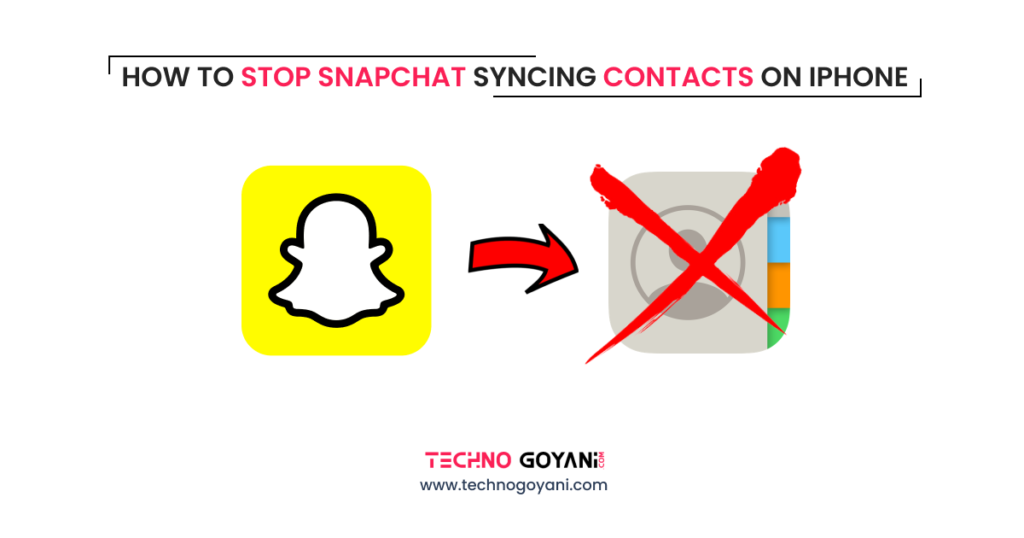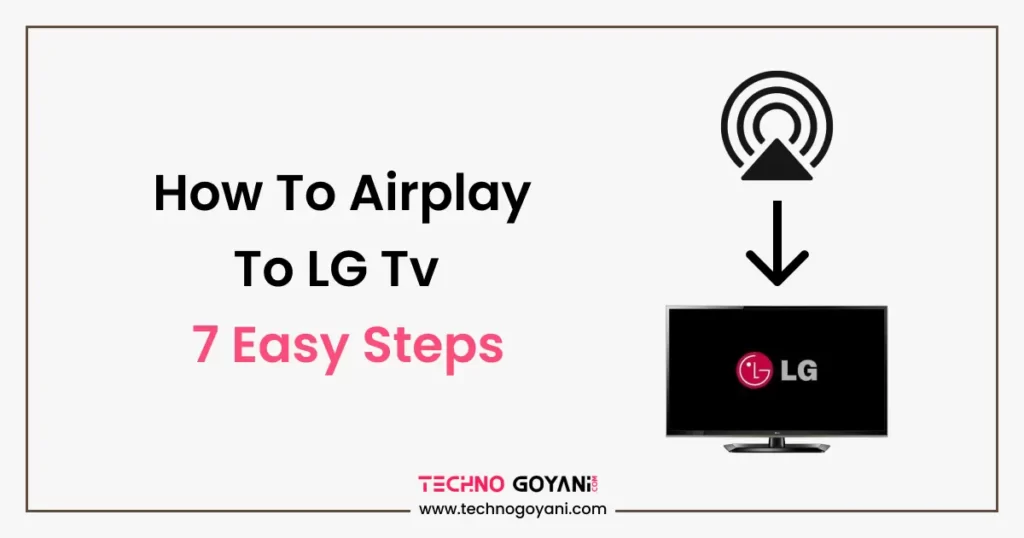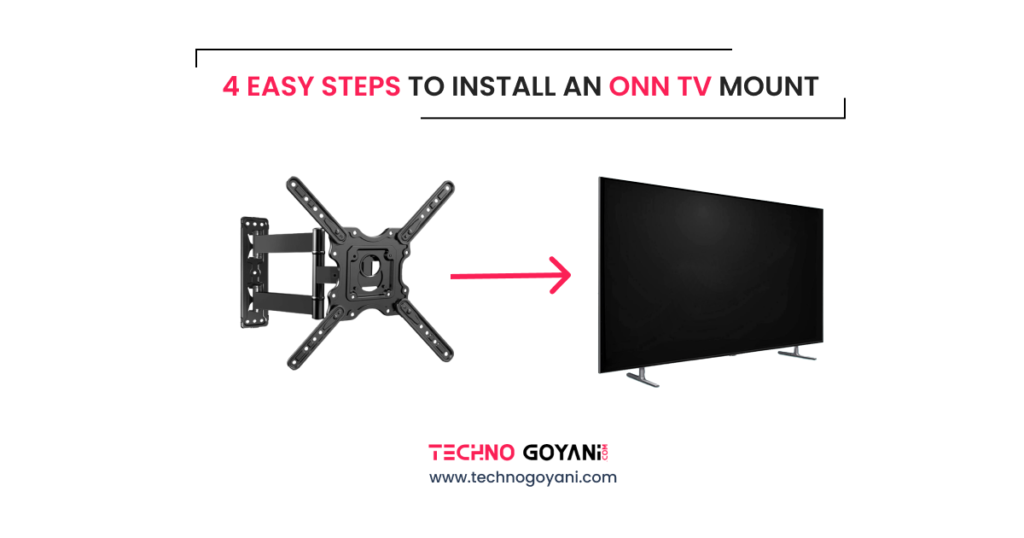Snapchat comes as the most-used social media app in 2023. People around the world use this app for sharing photos and videos with their family and friends.
When you sync your contact with Snapchat, It pulls contacts from your phone’s contact list into the database. And It will recommend you as a friend to other Snapchat users who have saved your contact number.
When you want to stay private or don’t want your friends or family to see your Snapchat profile, you should stop syncing your contacts with Snapchat.
don’t know How?
In this post, we will show you a step-by-step process on How to stop Snapchat from syncing contacts on your iPhone.
So let’s get started!!
How to stop Snapchat from syncing contacts on your iPhone?
Step 1: Open the Snapchat App
To stop Snapchat from syncing contacts first, you need to open the Snapchat app on your iPhone. You can follow the below images to understand fast.
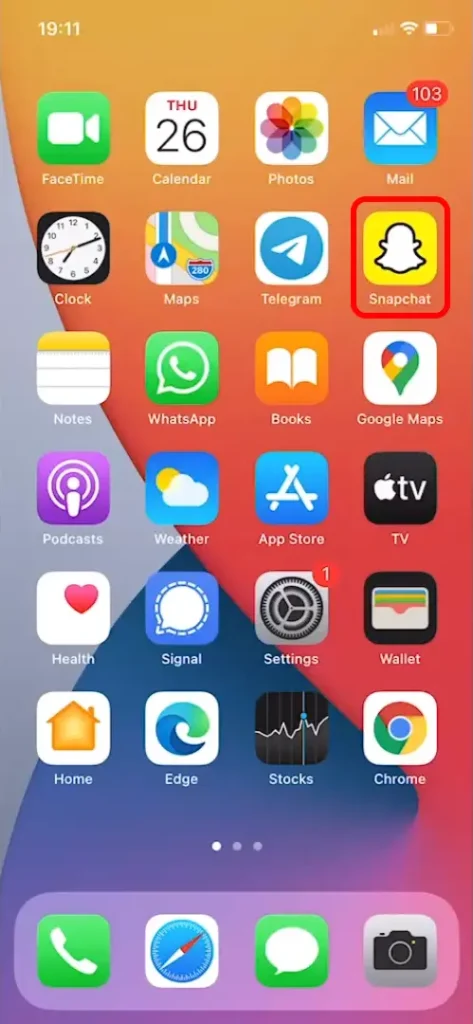
Step 2: Click On Bitmoji
Now in the Snapchat app at the top left screen click on your bitmoji icon.
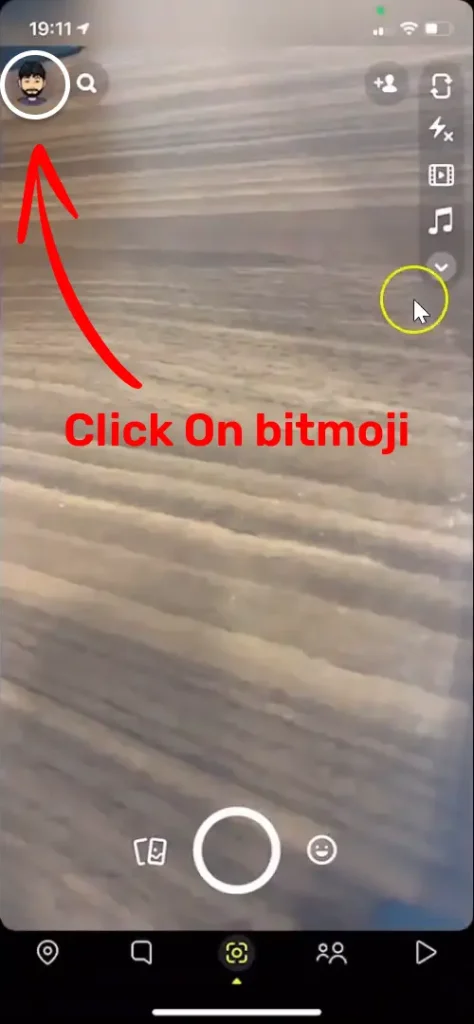
Step 3: Click On Settings
Now in the Profile screen, you will see a gear icon at the top right screen. Click on it to open the settings of the Snapchat app.

Step 4: Find Additional Services and click on Manage
In the Settings screen find the Heading “Additional Services” and click on the tab “Manage”.
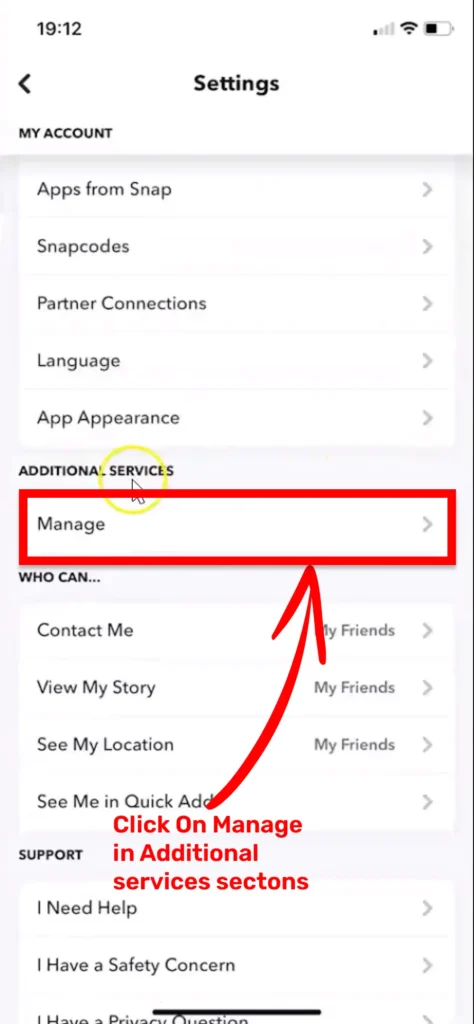
Step 5: Now click on “Contacts”
In Manage screens click on the “Contacts” tab.
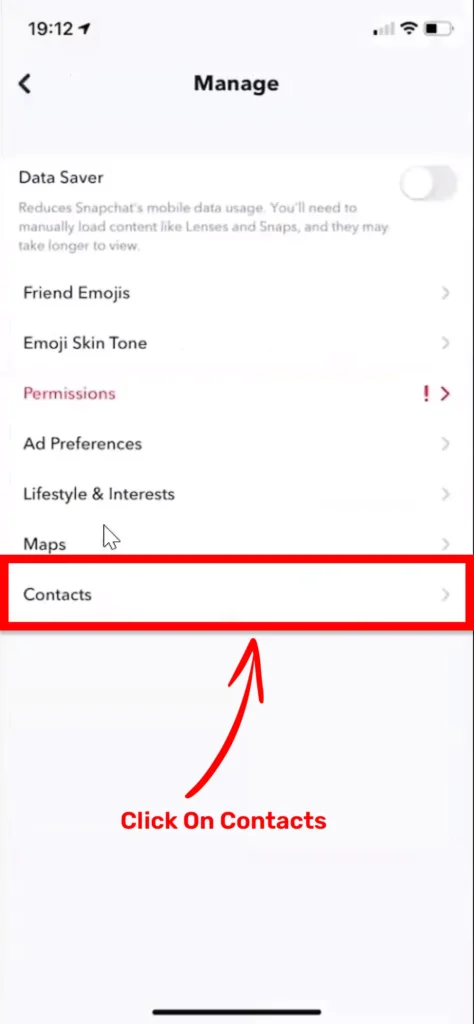
Step 6: Toggle Off Sync Contacts
In the Manage Contacts screen toggle off the sync contacts button. And one popup will appear when clicking on “Confirm”. As a result, Snapchat will stop syncing contacts on your iPhone.
– If the button color is green that means contact syncing is on
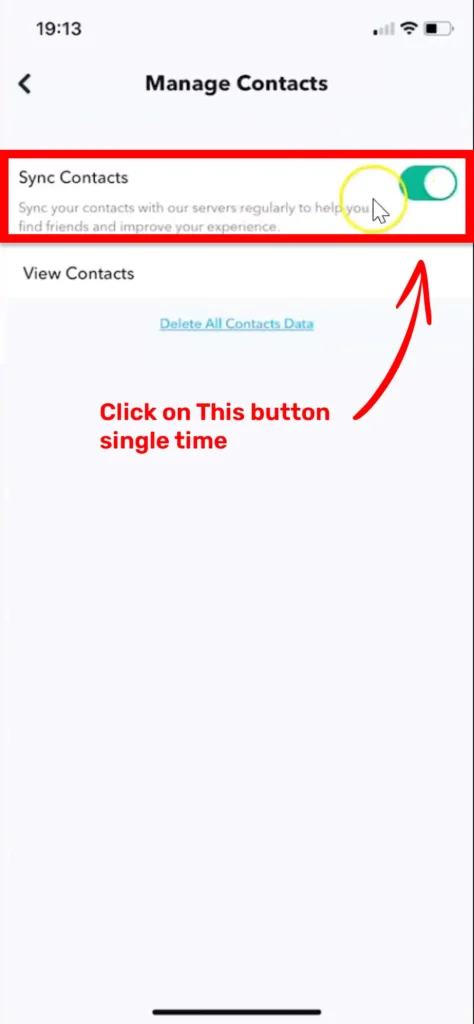
– After disabling the contact syncing button color will turn in to grey.
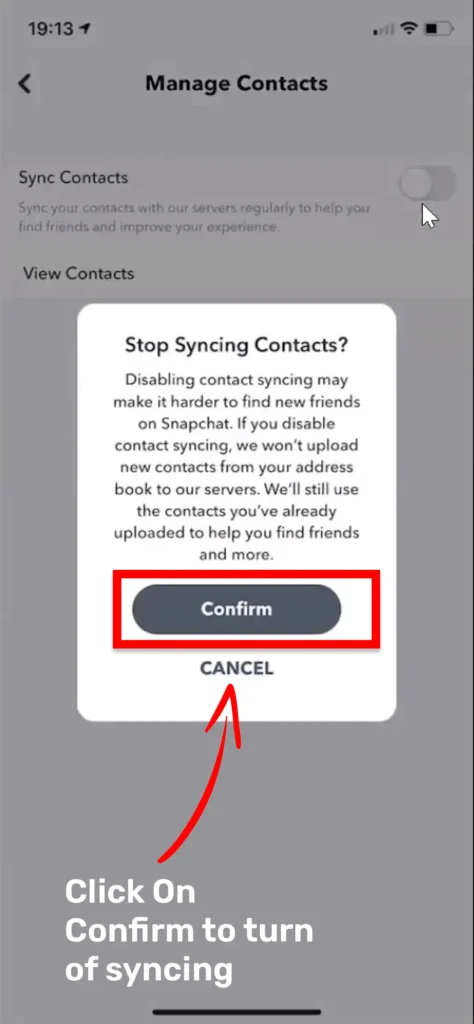
Youtube Video
I hope this will help you to disable syncing contacts on Snapchat and thank you for reading. Kartik Goyani this side and I will see you next time @technogoyani.