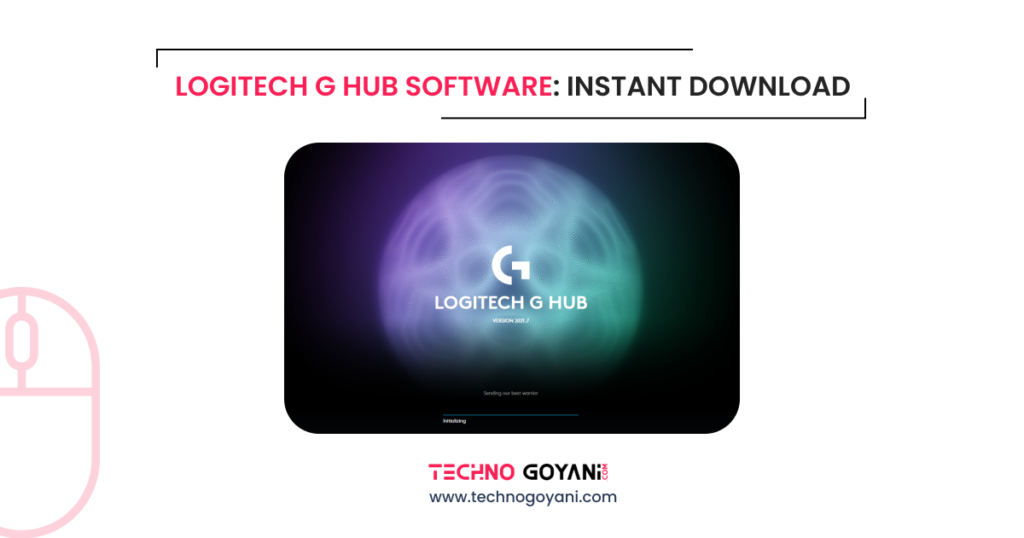Downloading and setting up new software can be tough, especially when it’s important for your gaming devices. If you’ve struggled to install Logitech G Hub, don’t worry – it’s a common problem.
Hello, I Am Kartik Goyani, a Tech enthusiast. In This blog, I will show you how to download and install Logitech G Hub mouse software.
Whether you’re an experienced gamer or new to this, our instructions will make sure you get the G Hub software set up easily. We’ll cover everything you need to know, from system requirements to fixing common issues.
By the end of this post, you’ll have the software installed and be ready to enhance your gaming setup. Say goodbye to installation problems and hello to better gaming. Let’s get started!
What is Logitech G Hub?
Logitech G Hub is the latest version of Logitech’s gaming software, Replacing the old Logitech Gaming Software (LGS).
This new software has a simpler and easy-to-use interface. Using G Hub, you can customize your device settings, create macros, adjust lighting effects, and manage profiles for different games and applications.
It works with many Logitech G products, making it a must-have for gamers and tech fans.
Logitech G Hub System Requirements
Windows
- Operating System: Windows 7, Windows 8, Windows 10, Windows 11
- Processor: Intel Core i5 or above
- RAM: 4 GB
- Hard Drive Space: 500 MB
macOS
- Operating System: macOS 10.14 or later
- Processor: Intel Core i5 or M1 and above
- RAM: 4 GB
- Hard Drive Space: 500 MB
Download Logitech G Hub Software
Download For Windows 
Download For Mac OS 
Ensure your system is up-to-date with the latest OS updates to avoid compatibility issues.
Steps to Install Logitech G Hub
Step 1: Download the Installer
- From the above download section click on the button on os which you owned.
- as I own Windows 11 so I will click on the ‘ Windows 11 &10 ‘ button to download Logitech G Hub Software.
- There are 2 options, Windows & Mac OS you choose according to your device and download the software.
- Wait for the download to complete. The file size is around 30-40 MB, so it should only take a few moments on a standard internet connection.
Step 2: Install Logitech G Hub
- Once the download is complete, locate the installer file (lghub_installer.exe for Windows or lghub_installer.zip for macOS) and double-click it to start the installation process.
- Follow the on-screen instructions to install the software. You may need to accept the End User License Agreement (EULA) and choose an installation location.
- The installation process may take a few minutes. Once it’s complete, you’ll see a prompt to launch Logitech G Hub.
Step 3: Set Up Logitech G Hub
- Launch Logitech G Hub from your desktop or start menu.
- The first time you run the software, it will search for connected Logitech G devices. Ensure your devices are connected via USB or Bluetooth.
- Once your devices are detected, you can start customizing their settings.
How to Use Logitech G Hub?
Device Customization
Logitech G Hub allows you to customize each device to suit your preferences. Here’s a quick overview of some of the customization options available:
- Mouse Settings: Adjust DPI settings, polling rate, button assignments, and surface tuning.
- Keyboard Settings: Customize key assignments, create macros, and adjust RGB lighting effects.
- Headset Settings: Configure audio settings, including equalizer, presets, surround sound and microphone levels.
Create Profiles
One of the powerful features of Logitech G Hub is the ability to create profiles for different games and applications. This allows you to switch settings automatically based on the program you’re using. Here’s how to create a profile:
- Click on the “Profiles” tab in Logitech G Hub.
- Click on “Create New Profile.”
- Name your profile and select the game or application you want to associate it with.
- Customize the settings for that profile, including key bindings, macros, and lighting effects.
Managing Lighting Effects
If your Logitech devices support RGB lighting, you can create stunning lighting effects using Logitech G Hub. Here’s how:
- Select your device from the main screen.
- Click on the “Lighting” tab.
- Choose from various lighting effects, such as static, breathing, or wave.
- Customize the colors and speed of the effects to match your setup.
Creating Macros
Macros can automate repetitive tasks and enhance your gaming experience. To create a macro:
- Select your device from the main screen.
- Click on the “Macros” tab.
- Click on “Create New Macro.”
- Record your macro by pressing the keys in the desired sequence.
- Assign the macro to a button or key on your device.
Troubleshooting
While Logitech G Hub is generally reliable, you may encounter some issues. Here are a few common problems and their solutions:
G Hub Not Detecting Devices
- Ensure your device is properly connected: Check the USB or Bluetooth connection.
- Update your device firmware: Sometimes, updating the firmware can resolve detection issues.
- Restart your computer: A simple restart can often fix detection problems.
Installation Problems
- Check system requirements: Ensure your system meets the minimum requirements for G Hub.
- Run the installer as an administrator: Right-click the installer file and select “Run as administrator.”
- Disable antivirus software: Temporarily disable your antivirus software during installation, as it may interfere with the process.
Performance Issues
- Update your drivers: Ensure all your device drivers are up-to-date.
- Close unnecessary programs: Running too many programs can affect G Hub’s performance.
- Reinstall G Hub: If all else fails, try reinstalling the software.
Conclusion
Logitech G Hub is a must-have for anyone using Logitech G devices. It offers great customization and an easy-to-use interface, helping you get the most out of your gear for gaming and work. Follow this guide to easily download, install, and set up Logitech G Hub, and unlock the full potential of your Logitech equipment. Happy gaming!