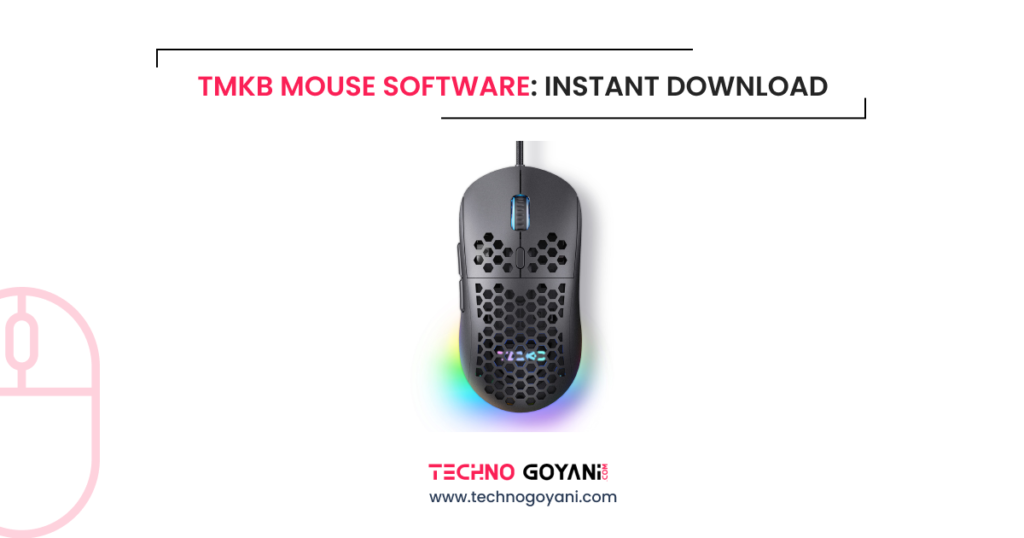Do you own a TMKB mouse and want to customize the mouse settings? Using this mouse software, you can customize the mouse and improve your TMKB mouse performance.
This software allows you to personalize your mouse settings, making it easier and more efficient as per your needs.
In this blog I, Kartik Goyani shows you a step-by-step guide to downloading and installing the TMKB mouse software, so you can enjoy a better mouse experience immediately.
What is TMKB Mouse Software?
TMKB mouse software is a special software for TMKB gaming mice. It lets you change button functions, adjust DPI, create macros, and customize lighting. The easy-to-use interface helps you set up your mouse for gaming or work.
Key Features of TMKB Mouse Software
- Customizable Button Mapping: You can set each mouse button to do different things. This is helpful for gamers who need quick access to different commands.
- DPI Adjustment: You can change how sensitive your mouse is. This helps you have better control whether you’re playing a fast game or doing detailed design work.
- Macro Creation: You can make and save macros to do complex actions with one button press. This is useful for gamers and people who want to work more efficiently.
- RGB Lighting Control: You can customize your mouse with different lighting effects and colors. You can also sync the lighting with other TMKB devices for a matching look.
- Profile Management: You can save different settings for different games or apps and switch between them easily.
Download TMKB Mouse Software
| Brand | Model | OS | Driver |
|---|---|---|---|
| TMKB | M1SE | Windows | Download |
| TMKB | M1SE | MACOS | Download |
| TMKB | T63 | Windows | Download |
| TMKB | GK61 | Windows | Download |
| TMKB | T83 | Windows | Download |
| TMKB | T84SE,T87SE,T98SE,DK98SE | Windows | Download |
How to Install TMKB Mouse Software?
- Navigate to the Downloads Section [ above]
- Select Your Mouse Model:
- TMKB offers various mouse models, each with its compatible software version. Select your specific mouse model from the list to ensure you get the correct software.
- Download the Software:
- Click the download link for the TMKB mouse software. The file will typically be in .zip format for Windows.
- Install the Software:
- Once the download is complete, open the file to begin the installation process. Follow the on-screen instructions to install the software on your computer.
- Restart Your Computer:
- After installation, it’s a good idea to restart your computer to ensure the software integrates properly with your system.
Setting Up and Using TMKB Mouse Software
After successfully installing the TMKB mouse software, it’s time to set it up and start customizing your mouse.
- Launch the Software: Open the TMKB mouse software from your desktop or start the menu.
- Connect Your TMKB Mouse: Ensure your TMKB mouse is connected to your computer. The software should automatically detect the device.
- Customize Settings:
- Button Mapping: Click on each button in the software interface to assign different functions or macros.
- DPI Settings: Adjust the DPI sliders to set your preferred sensitivity levels. You can usually set multiple DPI stages and switch between them using a dedicated button on your mouse.
- Lighting Effects: Explore the RGB lighting options and choose your favorite effects and colors. You can often sync these settings with other TMKB RGB devices.
- Profile Management: Create and save different profiles for various applications or games. Switch between them as needed directly from the software or using a button on your mouse.
- Save and Apply Changes: Once you’ve customized your settings, make sure to save and apply the changes. Some software versions may require you to press an “Apply” button.
Troubleshooting Common Issues
While the TMKB mouse software is designed to be user-friendly, you may occasionally encounter issues. Here are some common problems and their solutions:
1. Software Not Detecting Mouse:
- Ensure your mouse is properly connected.
- Try using a different USB port.
- Update your device drivers.
- Restart your computer and relaunch the software.
2. Settings Not Applying:
- Make sure you’ve clicked “Apply” after making changes.
- Check for software updates and install any available updates.
- Restart the software or your computer.
3. Software Crashes:
- Ensure your operating system meets the software’s system requirements.
- Update your operating system and all drivers.
- Reinstall the TMKB mouse software.
Conclusion
The TMKB mouse software is a must-have for anyone with a TMKB gaming mouse. This guide shows you how to download, install, and customize your mouse settings. You can adjust DPI for better accuracy or create macros for easier tasks. The software gives you all the tools to make your mouse work better. Start customizing and take control of your TMKB gaming mouse today!